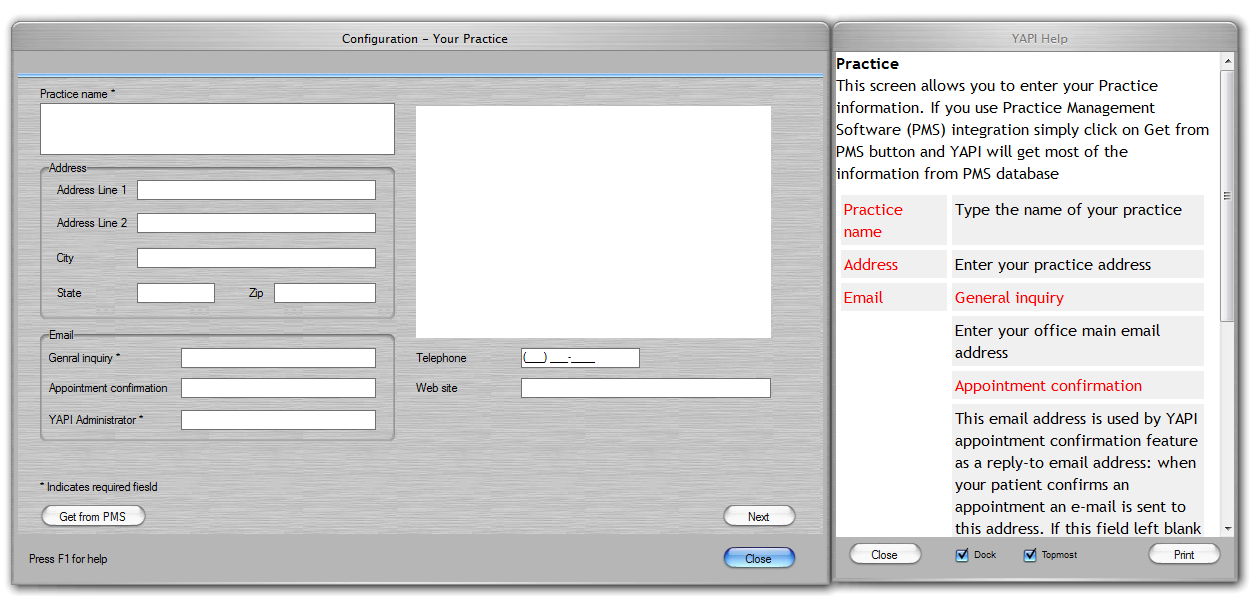Click YAPI shortcut on the Desktop.

If your computer has User Account Control enabled you will see the following prompt. Click Yes.

YAPI starts displaying its splash screen while trying to locate YAPI Service. Typically it takes few seconds to locate YAPI Service.
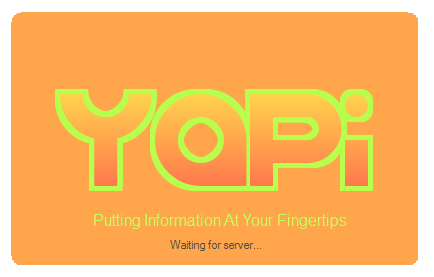
If your computer has Windows Firewall enabled, you will see the following Windows Security Alert. Click Allow access to let YAPI comminicate with YAPI Service via the network.
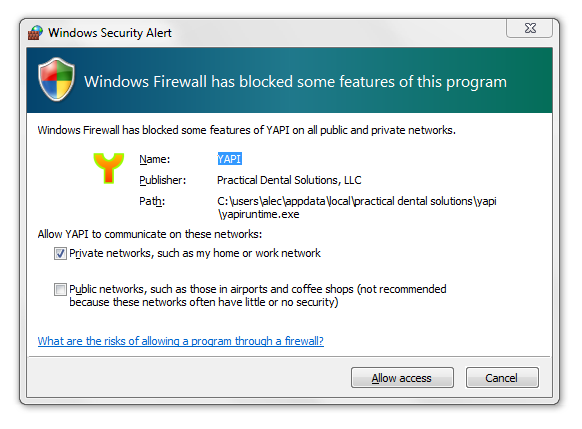
 If you
accidentally clicked Cancel YAPI won't be able to comminicate with YAPI
Service. In this case, you will see the following error message
If you
accidentally clicked Cancel YAPI won't be able to comminicate with YAPI
Service. In this case, you will see the following error message
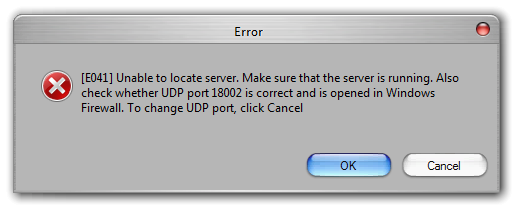
Unfortunately, when you start YAPI next time, you won't see Windows Security Alert anymore -- just YAPI error message. Now you will need to setup Windows Firewall manually to enable YAPI communicate on the network.
Click here to find out how to configure Windows Firewall. The recommended solution is to delete YAPI record in Windows Firewall rules so next time you start YAPI you will see Windows Security Alert again. Here is how you do it on Windows 7: open Control Panel, click System and Security, Click Windows Firewall, click Advanced Settings on the left. When the Advanced Settings screen appear, select Inbound Rules from the left. Select yapiruntime.exe on the right. Press Del key on the keyboard. Click Yes to confirm deletion.
When YAPI starts first time it runs YAPI Setup Wizard. It will happen just once and only if you requested so while running YAPI Service setup.